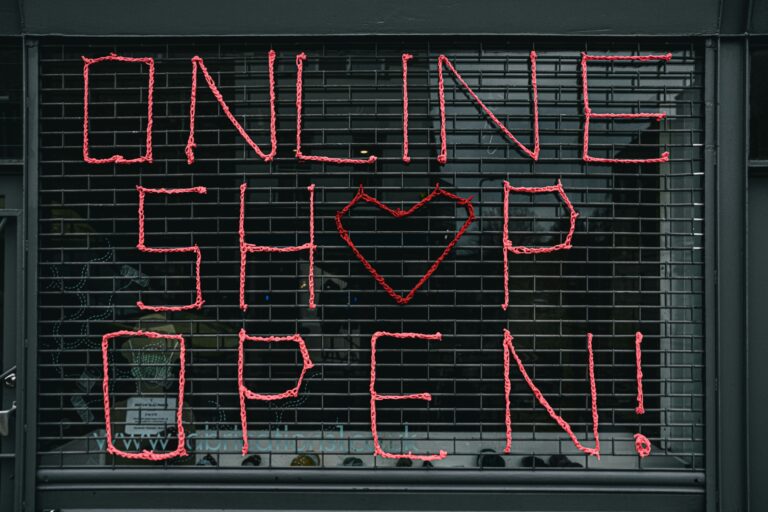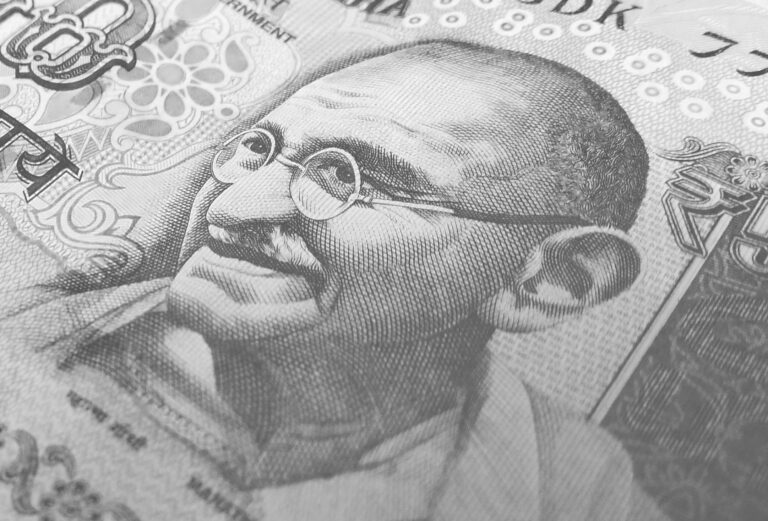How to Make Your Website Faster: A Complete Optimization Guide
A slow website is more than just frustrating—it can cost you visitors, sales, and search engine rankings. Studies show that 53% of users abandon a site if it takes longer than 3 seconds to load (Google, 2018). Worse, Google now uses page speed as a ranking factor, meaning a sluggish site could hurt your SEO.
The good news? You don’t need to be a tech expert to speed up your website. In this guide, we’ll break down proven strategies to optimize your site’s performance, from simple tweaks to advanced techniques.
Why Does Website Speed Matter?
Before diving into solutions, let’s understand why speed is critical:
- Lower Bounce Rates – Faster sites keep visitors engaged.
- Better SEO Rankings – Google prioritizes fast-loading pages.
- Higher Conversions – Amazon found that every 100ms delay cuts sales by 1%.
- Improved User Experience – Slow sites frustrate users and damage brand trust.
Optimize Images (The Biggest Speed Killer)
Heavy, unoptimized images are the #1 reason for slow websites. Here’s how to fix them:
Use the Right Format
- JPEG – Best for photographs (lossy compression).
- PNG – Ideal for logos & graphics (supports transparency).
- WebP – 30% smaller than JPEG/PNG (Google’s recommended format).
Compress Images Before Uploading
Tools like TinyPNG, Squoosh, or ShortPixel can reduce file size without losing quality.
Lazy Loading
This technique delays loading images until they’re about to appear on the screen. Add this to your HTML: <img src=”image.jpg” loading=”lazy” alt=”…”>
Pro Tip: Use srcset for responsive images to serve smaller files on mobile.
Enable Browser Caching
Caching stores parts of your site in a visitor’s browser, so they don’t have to reload everything on repeat visits.
How to Set It Up?
- WordPress Users: Install WP Rocket or W3 Total Cache.
- For Static Sites: Add this to your
.htaccessfile:
<IfModule mod_expires.c>
ExpiresActive On
ExpiresByType image/jpg "access 1 year"
ExpiresByType text/css "access 1 month"
</IfModule>